1. Select Password Reset Action
The password reset action can be found by selecting Forgot My Password from the web-portal:
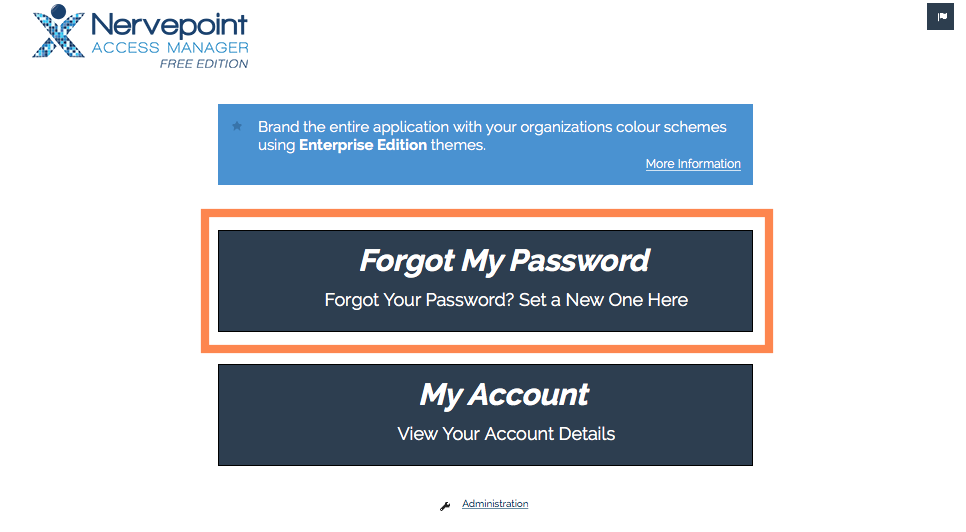
From the Mobile app:

The first item from the Desktop component under the login prompt titled, Forgotten your Password?:

2. Identification
Enter your username in the form of firstname.lastname and then click Next.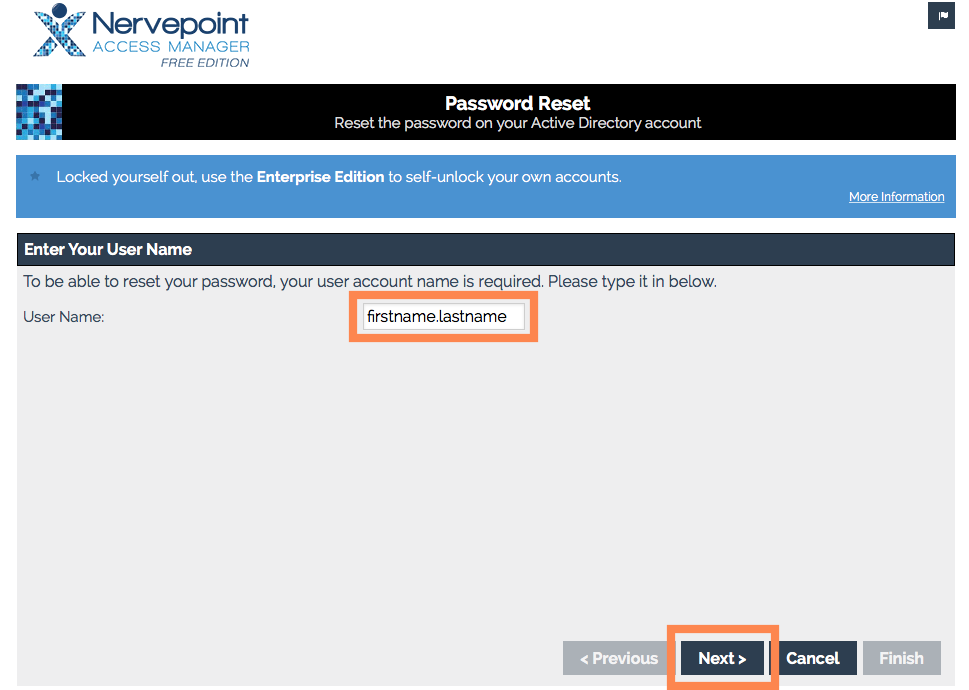
3. Authentication
With the username entered the next step requires the user validate that they are the owner of the identity with security questions. Complete the answers you created for the questions when you setup your account. Click Next.
Personal Questions
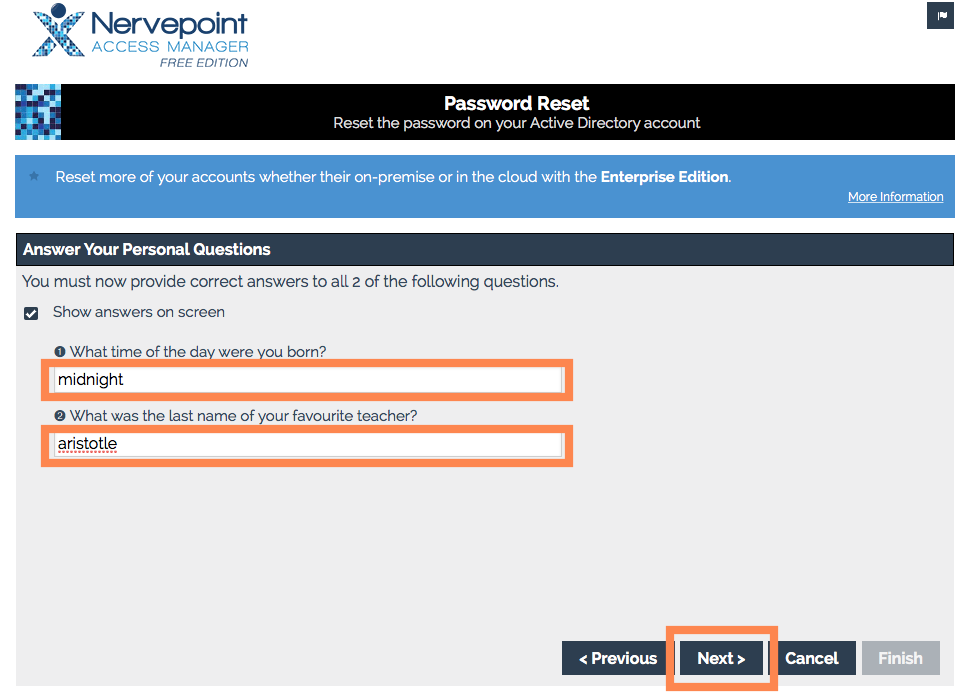
4. Set New Password
With authentication successful the final step is to define a new password. Please ensure you follow the password restrictions on the right. Click Finish.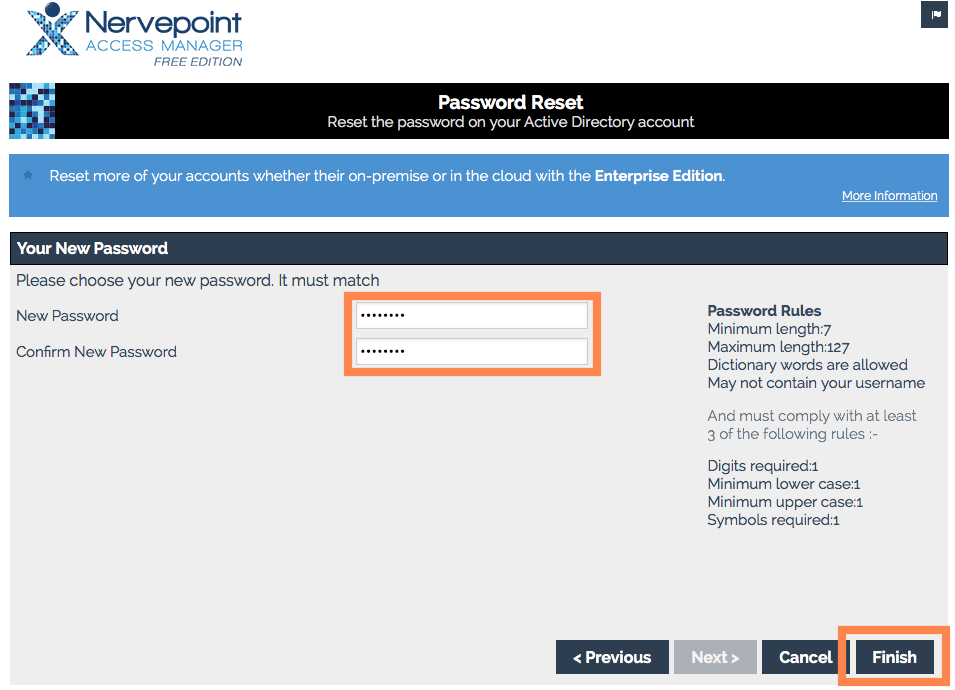
5. Password Changed with Notification
With the new password set Nervepoint Access Manager notifies success on the final line. If at any stage Nervepoint Access Manager finds an issue it will be highlighted in the summary.
A successful password reset via Desktop does not provide a summary instead a dialog is visible on success or failure as shown below.

0 Comments